The Hare Programming Language
Published at Oct 22, 2024
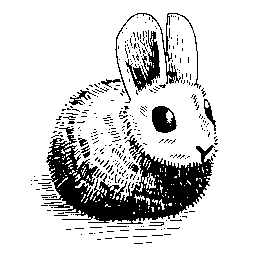
So what is Hare?
I was looking for a systems programming language to use instead of C for future projects. I wanted something as fast as C and as fully-featured as Go. While I was searching, I came across the Hare programming language. The way they describe the language caught my attention:
They also describe it as a simple and robust systems programming language:
So I decided to give it a try. In this article we’ll explore the setup, the basics, and create a simple GUI demo project using Hare.
Setup
For this tutorial I’ll be using Arch Linux. The instructions presented here should not be too different in other systems so you’ll be able to easily figure out what you need to do in your specific system.
If you’re using Windows or macOS, however, I have some bad news from the official Hare documentation:
”Hare does not and will not officially support proprietary operating systems upstream.”
First of all, what we want to do is install the Hare compiler.
As you can imagine, Hare is available on the AUR. We’ll use sah here, but you can use your favorite AUR helper:
sah -i hareAs far as I know, the Hare toolchain doesn’t provide us any command for initializing a project, as you would see in many modern programming languagens. This doesn’t bother me as I like building my own project structures.
Having said that, let’s create a directory called hare-gui-demo (we’ll be creating a GUI application) and cd into it:
mkdir hare-gui-demo
cd hare-gui-demoTo create a GUI application, we need a proper GUI library. For this demo, I’ve chosen to use raylib. Be aware that Raylib is recommended for making games and not for general purpose GUI applications.
On Arch Linux, you can install raylib via Pacman:
pacman -S raylibAnd that’s it.
Let’s now create a Makefile, to add some convenience when building or running the project.
Makefile
build:
hare build -L. -lraylib -lm main.ha
run:
./main
.PHONY: build runmake build will build the project, and make run will run our project. Very intuitive, huh?
As you saw in the Makefile, we’ll be creating a main.ha file. Hare source files end with .ha:
touch main.haWe won’t open this file for now. First, we need to creating a raylib directory and cd into it:
mkdir raylib
cd raylibIn Hare, a directory defines a module. We’ll see the implications of this when editing the main.ha file.
Here, let’s create a raylib.ha file, where we’ll define symbols to call C code from Hare, i.e the functions from raylib. Inside this file, let’s start to write our first Hare program.
Using Hare + Raylib
To call C code from Hare, we need the C types defined. let’s import them, or use them:
raylib.ha
use types::c;The Hare language loves semicolons so get used to it. Let’s create a type Color so we can easily create new RGBA color objects:
raylib.ha
export type Color = struct {
r: u8,
g: u8,
b: u8,
a: u8
};We need to put a export before the type definition because we’re going to use it outside this file. The rest of the code should be readable for most C programmers. Also, think of type as being the same as a typedef.
One of the most essential raylib functions is InitWindow. it accepts a width, a height, and a string literal as paremeters. The thing is that string literals in Hare are of type str and not const char*. Fortunately, Hare has a function called fromstr defined in the types::c module. Let’s use it.
raylib.ha
export fn InitWindow(width: size, height: size, title: str) void = {
init_window(width, height, c::fromstr(title));
};
@symbol("InitWindow") fn init_window(size, size, *c::char) void;The init_window function refers to the actual InitWindow function from raylib. The InitWindow function we defined wraps this function, just to convert from a str to a const char*. This way, we are able call InitWindow like this:
InitWindow(800,800,"Hello World");Let’s export the other raylib functions that we’ll want to use:
raylib.ha
export @symbol("CloseWindow") fn CloseWindow() void;
export @symbol("WindowShouldClose") fn WindowShouldClose() bool;
export @symbol("BeginDrawing") fn BeginDrawing() void;
export @symbol("EndDrawing") fn EndDrawing() void;
export @symbol("ClearBackground") fn ClearBackground(color: Color) void;
export @symbol("DrawRectangle") fn DrawRectangle(x: int, y: int, w: int, h: int, color: Color) void;
export @symbol("GetColor") fn GetColor(color: int) Color;
export @symbol("IsKeyDown") fn IsKeyDown(key: int) bool;
export @symbol("GetFrameTime") fn GetFrameTime() f32;And now we’re done with the raylib.ha file. Let’s go back to the main.ha file.
Finishing the project
Here, we’ll import our raylib module:
main.ha
use raylib;And then define constants for the red and white colors:
main.ha
const RED = raylib::Color {
r = 255,
g = 0,
b = 0,
a = 255,
};
const WHITE = raylib::Color {
r = 255,
g = 255,
b = 255,
a = 255,
};Note that variables declared as const are actually immutable.
Finally, let’s create our main function. Yes, there’s a main function just like C’s main function. Note that the main function must also be “exported”. Also, it accepts no paremeters and returns no values:
main.ha
export fn main() void = {
};Now it’s time to finally write the logic of our little project. What we want to do is:
- Initialize a window with a red background
- Display a white colored box
- Be able to move the box by pressing ‘D’.
Let’s create the variables x and y to store the position of the box. Then initialize the window:
main.ha
let x: f32 = 0.0;
let y: f32 = 0.0;
raylib::InitWindow(800, 600, "Hello from hare");When using functions defined in another module, you should use the module_name::function() syntax.
Let’s create the classic raylib loop and close the window properly when we reach out of the loop:
main.ha
for (!raylib::WindowShouldClose()) {
};
raylib::CloseWindow();Then, we’re going to check if the ‘D’ key is pressed, and increment x if that’s the case. I’ve set 100.0 as the box’s speed.
main.ha
for (!raylib::WindowShouldClose()) {
if (raylib::IsKeyDown('D')) {
x += 100.0*raylib::GetFrameTime();
};
};What we need to do now is actually draw the box and the background:
main.ha
for (!raylib::WindowShouldClose()) {
if (raylib::IsKeyDown('D')) {
x += 100.0*raylib::GetFrameTime();
};
raylib::BeginDrawing();
raylib::ClearBackground(RED);
raylib::DrawRectangle(x: int, y: int, 100, 100, WHITE);
raylib::EndDrawing();
};Note that the first 2 paremeters of the DrawRectangle function accepts two ints but x and y are of type f32. No problem! we converted the types using : and specified we want to use them as ints.
The last thing we should do is obviously build and run the project, by running make build and make run.
And voilà! A ugly red screen with a white box should appear in your screen.
Overview
Overall, I really liked using Hare and it definitely seems a promising language. It looks like C but with some type safety features, as well as modules, a built-in build command, etc.
Would I use it in a future project? Probably. Would I recommend it? Yes, if you’re looking for something like C but with much better tooling, safety, and modules, while still being minimal, fast, and elegant.
The downside to me is that Hare doesn’t run on proprietary operating systems. I really wanted it to be multi-plataform (that is, I want it to run on Windows and macOS). If you don’t care about this, yeah, Hare is definitely for you.
I’m looking forward to see how the language will evolve.
Happy hacking!
If this article has helped you in any way, consider supporting this blog. Feel free to contact me as well.